
Tutorial #5

Hello! Welcome to the Embossed Textured Text Tutorial. The fifth in this series of tutorials is actually Very Easy to do. Any texture can be substituted when it comes to fill your characters. A good place for some excellent backgrounds/textures is www.aceofspace.com.
Just follow the steps in order :).
1.) Open a New Image 450 x 200 pixels with a White Background, 16 million colors.
2.) Set your Background to White. Then set your Foreground to Black.
3.) Select your Text Tool. Pick a large blocky font with space between the characters. If the characters are too close together what will result is severe overlapping. In this case I picked Cupertino 70pt Bold. Make sure AntiAlias and Floating are checked in.
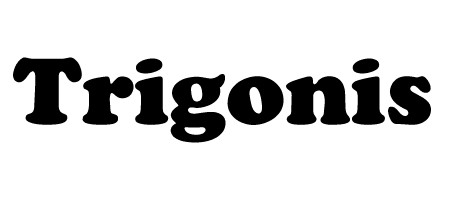
4.) Go to Selections then Modify then Expand. Expand by 3 pixels. Your selection will move away from your text a little.
5.) Go to Image then Blur then Gaussian Blur. Set the Gaussian Blur to Radius 2.00.
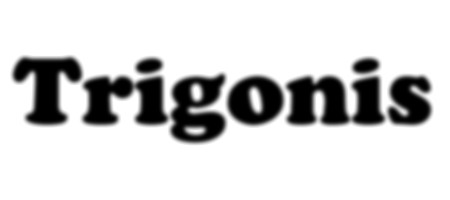
6.) Time to get that nice looking embossed look. Go to Image then Other then Emboss. Boom! Easy huh!?

7.) We need to add a new layer. Select Layers then New, leave the options alone except set the Blend Style to Overlay.
8.) Now choose a texture, pick a nice one. In this case I used this one. Open the texture by going to File then Open, locate your texture and open it. Select your Flood Fill Tool. Make sure you have the Control Box viewable, make the Flood Style: Pattern. Then click the Options box below that. Set the Blend Style to Normal, New Pattern Source to your Texture. Now just click on your characters.

9.) Since we have 2 layers open we need to merge them together. Go to Layers then Merge then Merge All(flatten).
10.) Add a nice shadow. Go to Image then Effects then Drop Shadow. Set the options to Opacity 88, Blur 10, and Vertical/Horizontal Offset to 5, with Black as the color.
11.) Most of the time the image is a little blurry so sharpen it. Select Image then Sharpen then Sharpen More.

Crop your Image and You are DONE!
This Concludes Tutorial #5.
Any Questions?